PINE proで画像を保存できるようにしました
2021-06-14
Build a Messenger with React Native and Firebase. Part 26
チャットに投稿された画像を保存できるようにしました
画像付きメッセージの吹き出し周辺部分を長押しすることで画像を保存する選択肢が表示されるようにしました。
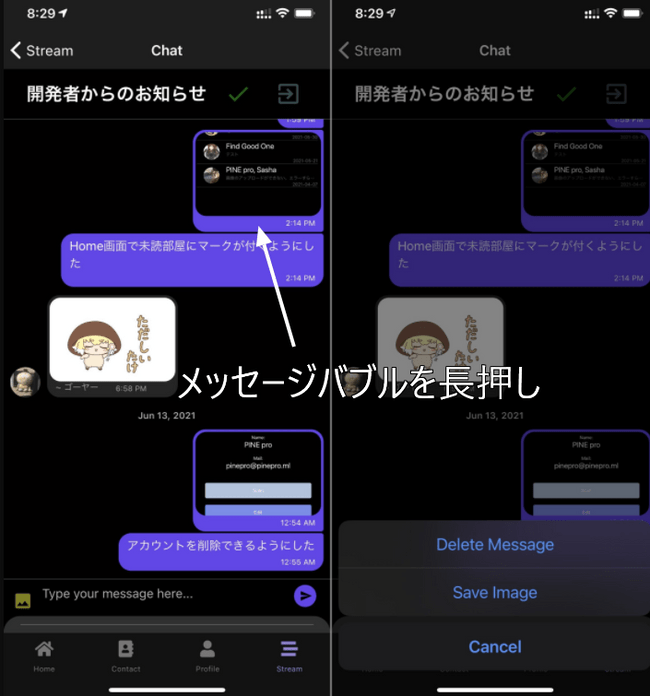
テキスト投稿の場合
Object {
"_id": "N5YjCzeVXn7ZpavescaX",
"createdAt": 1623513303608,
"name": "",
"text": "アカウントを削除できるようにした",
"user": Object {
"_id": "XDKfXDJXzPYizpVKes4Lnfn9dJC3",
"avatar": "https://firebasestorage.googleapis.com/v0/b/kenmochat.appspot.com/o/avatar%2FXDKfXDJXzPYizpVKes4Lnfn9dJC31617107738417?alt=media&token=d4fffc95-5330-4767-8b47-cc045f360b79",
"email": "pinepro@pinepro.ml",
"name": "PINE pro",
},
}画像投稿の場合
Object {
"_id": "EFax7xHHnkyBV7X7BDlJ",
"createdAt": 1623513290483,
"image": "https://i.imgur.com/HBvedqp.png",
"name": "",
"text": "",
"user": Object {
"_id": "XDKfXDJXzPYizpVKes4Lnfn9dJC3",
"avatar": "https://firebasestorage.googleapis.com/v0/b/kenmochat.appspot.com/o/avatar%2FXDKfXDJXzPYizpVKes4Lnfn9dJC31617107738417?alt=media&token=d4fffc95-5330-4767-8b47-cc045f360b79",
"email": "pinepro@pinepro.ml",
"name": "PINE pro",
},
}imageに入っている画像のURLをデバイスのストレージに保存するようにします。
変更したコード
フォトライブラリにアクセスするためパーミッションを取得する必要があります。
app.json
iOSでは画像アップロードのために以前から使用していたios.infoPlist.NSPhotoLibraryUsageDescriptionに画像を保存するためにという文言を付け加えました。
Androidではandroid.permissionsにWRITE_EXTERNAL_STORAGEを追加しました。
それから、画像の保存完了時に触覚フィードバックをしたかったのでVIBRATEも追加しました。
"ios": {
"supportsTablet": true,
"bundleIdentifier": "net.votepurchase.pine",
"buildNumber": "1.1.0",
"infoPlist": {
"NSCameraUsageDescription": "Used to add a user to your contacts with a QR code.",
"NSPhotoLibraryUsageDescription": "Use the photo library to change your avatar, send images in chat, and save images."
},
"userInterfaceStyle": "automatic"
},
"android": {
"package": "net.votepurchase.pine",
"versionCode": 12,
"googleServicesFile": "./google-services.json",
"userInterfaceStyle": "automatic",
"permissions": [
"VIBRATE",
"CAMERA",
"WRITE_EXTERNAL_STORAGE"
]
},src\scenes\chat\Chat.js
今回使うライブラリをインポートします。
import * as FileSystem from 'expo-file-system'
import * as MediaLibrary from 'expo-media-library'
import * as Haptics from 'expo-haptics'まずは、テキスト投稿と画像投稿で長押し時のメニューを切り替えるようにします。
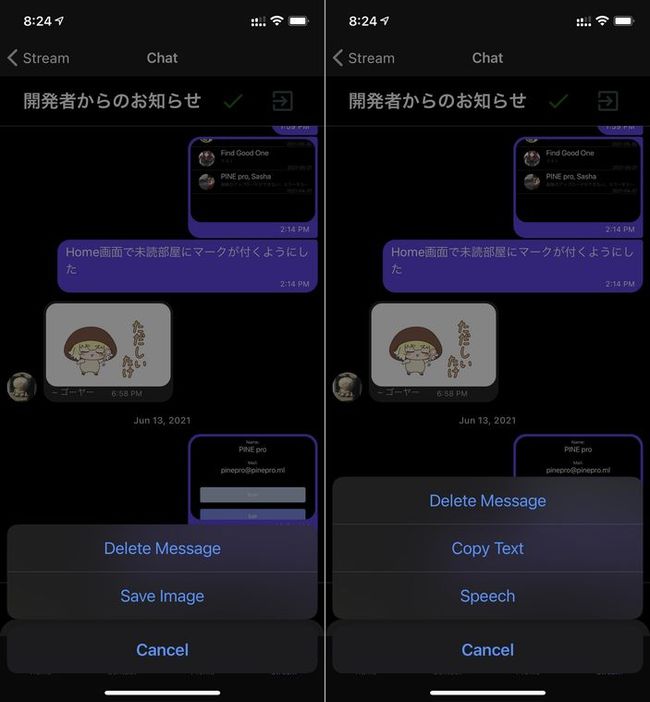
message.imageが存在するかチェックして表示する選択肢を分けます。
function delMessage(context, message) {
const imageUrl = message.image
if (!message.image) {
const options = ['Delete Message', 'Copy Text', 'Speech', 'Cancel'];
const cancelButtonIndex = options.length - 1;
context.actionSheet().showActionSheetWithOptions({
options,
cancelButtonIndex
}, (buttonIndex) => {
switch (buttonIndex) {
case 0:
if (message.user.email == myProfile.email) {
firebase.firestore().collection('THREADS').doc(talkData.id).collection('MESSAGES').doc(message._id).delete()
} else {
alert('You can only delete own messages.')
}
break
case 1:
const text = message.text
Clipboard.setString(text)
break
case 2:
const script = message.text
speak(script)
break
}
});
} else {
const options = ['Delete Message', 'Save Image', 'Cancel'];
const cancelButtonIndex = options.length - 1;
context.actionSheet().showActionSheetWithOptions({
options,
cancelButtonIndex
}, (buttonIndex) => {
switch (buttonIndex) {
case 0:
if (message.user.email == myProfile.email) {
firebase.firestore().collection('THREADS').doc(talkData.id).collection('MESSAGES').doc(message._id).delete()
} else {
alert('You can only delete own messages.')
}
break
case 1:
downloadImage(imageUrl)
break
}
});
}
}次に、画像を保存する関数downloadImage()を作ります。downloadImageの引数は画像のURLです。
FileSystemに画像をダウンロードしてから、そのURIをメディアライブラリーに保存します。
完了時にはHaptics.notificationAsyncを使って触覚フィードバックを発生させます。
const downloadImage = ( file ) => {
FileSystem.downloadAsync(
file,
FileSystem.documentDirectory + 'image.png'
)
.then( async ( { uri } ) => {
const { status } = await MediaLibrary.requestPermissionsAsync()
if( status !== 'granted' ) return
MediaLibrary.saveToLibraryAsync( uri )
Haptics.notificationAsync(Haptics.NotificationFeedbackType.Success)
})
.catch(error => {
console.log(error)
Haptics.notificationAsync(Haptics.NotificationFeedbackType.Error)
})
}まとめ
メッセンジャーアプリとしての基本機能はこれでほぼ完成したかなと思っています。